How to Install TeamViewer
TeamViewer is a fast and secure all-in-one solution for gaining access to computers and networks remotely. With a range of powerful remote access features that make light work of remote control, meetings and maintaining a cloud-based service desk.
Here is a step by step guide on how to install TeamViewer on our laptops and PC:
STEP 1: Visit http://nlshelp.com/session/nls. Find TeamViewer12 and click to access

STEP 2: After clicking the Team Viewer 12, it will be downloaded to your laptops and PC. Once it is done downloading, click and wait for the prompts to finish the installation process.

STEP 3: You can find the shortcut icon to the home screen of your PC once you have done installing TeamViewer, just like the image you can see below.

STEP 4: Click TeamViewer, and it will show you the image below. That is the access information that you will have to share with your client for them to able to have access to your PC and install important software. The ID and the password are needed to connect to the device.

Share the ID and the Password to the one who will do the installation process, and your PC is now ready. You have to leave it open and be connected to the internet during the whole process.
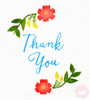
Here is a step by step guide on how to install TeamViewer on our laptops and PC:
STEP 1: Visit http://nlshelp.com/session/nls. Find TeamViewer12 and click to access

STEP 2: After clicking the Team Viewer 12, it will be downloaded to your laptops and PC. Once it is done downloading, click and wait for the prompts to finish the installation process.

STEP 3: You can find the shortcut icon to the home screen of your PC once you have done installing TeamViewer, just like the image you can see below.

STEP 4: Click TeamViewer, and it will show you the image below. That is the access information that you will have to share with your client for them to able to have access to your PC and install important software. The ID and the password are needed to connect to the device.

Share the ID and the Password to the one who will do the installation process, and your PC is now ready. You have to leave it open and be connected to the internet during the whole process.
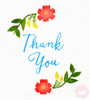
Updated on: 26/11/2021
Thank you!
